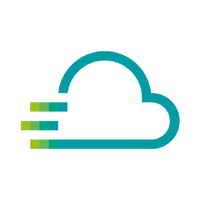If you have several dashboards and want to display the contents of these dashboards on a “welcome screen” in an entrance hall, for example, you can set up a so-called playlist. With this playlist, selected dashboards are played in a repeating order. So you can easily show your prospects what data you record and how you display it.
A little tip on the side: When creating playlists, it helps enormously to tag dashboards, so that the selection in the playlist is easier.
Once you are in the Time Series Data Service, click on the [Dashboard icon] (four squares) in the left column and then on the [Playlist] tab. Here you can start the setup for the playlist by clicking on [New Playlist].
First you assign a name for your playlist, then you select how long a dashboard must be shown (e.g. 2 minutes), followed by the selection of the dashboards. If you sort by tags here (e.g. the tag “Big Screen”) you save a manual selection of the dashboards.
Next, you can choose how the dashboards must be displayed. For a display without menu bars, it is best to choose the kiosk mode, then the viewers can concentrate on the data and are not distracted by the menu.