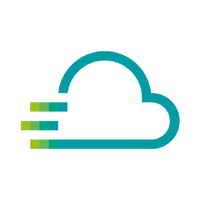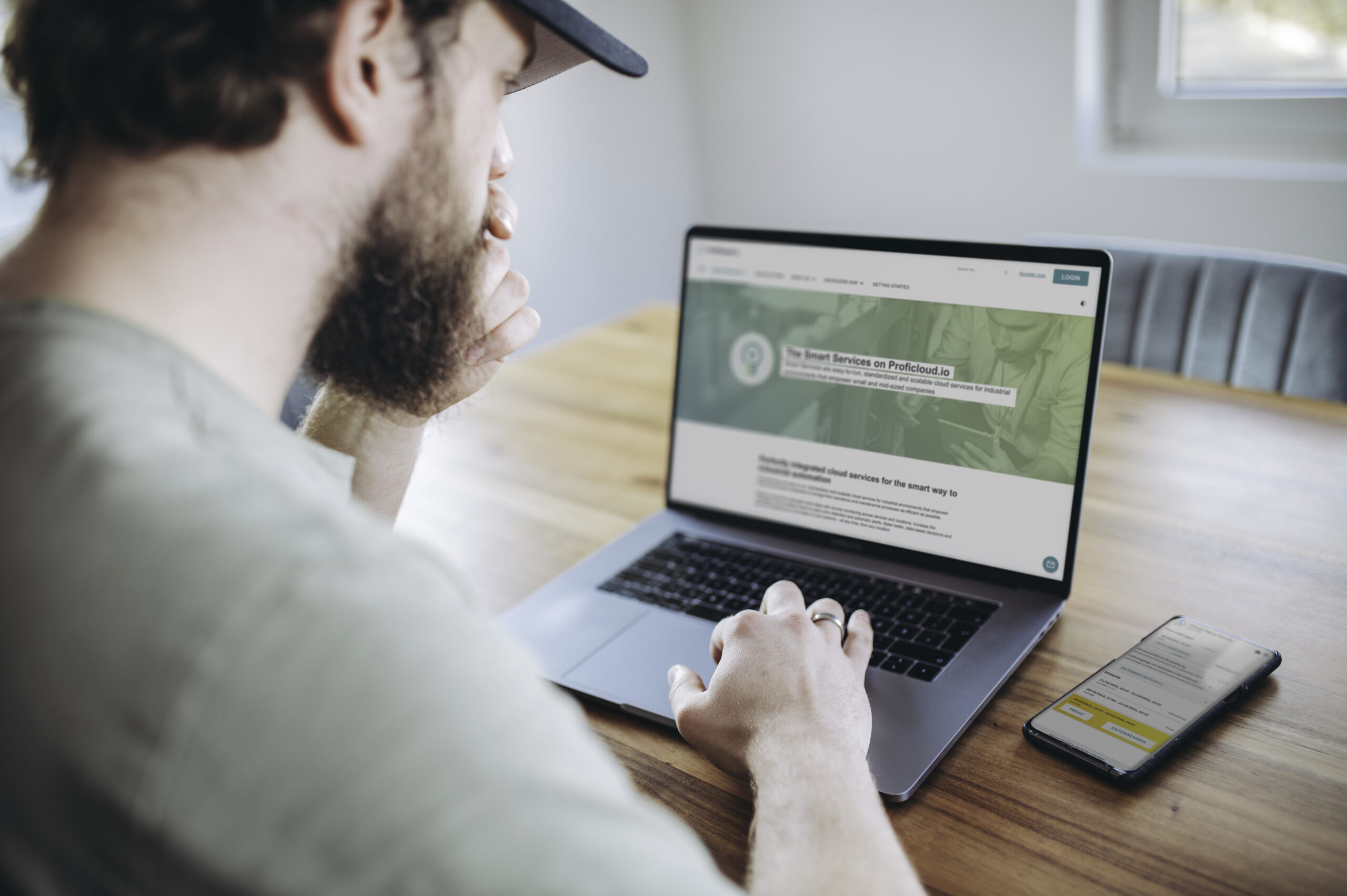
Getting Started with Proficloud.io
5 Step guide on how to get started with Proficloud.io
Maximum simplicity, maximum transparency
Registration only takes a few minutes, and no previous (IT) knowledge is required to use the platform. Moreover, the Proficloud.io Service Store offers – thanks to well-known web-shop features – full transparency on functionalities and pricing models when booking Smart Services. All of this is integrated in a highly available cloud environment that always complies with the highest security standards available. What are you waiting for?
In this short guide, we explain how to quickly get started with Proficloud.io – whether with smart Phoenix Contact hardware or third-party hardware.
Thanks to intuitive web interfaces and dashboards, Proficloud.io offers maximum simplicity when using the cloud platform. Registration only takes a few minutes, and no previous (IT) knowledge is required to use the platform.
Mathias Weßelmann, General Manager of Phoenix Contact Smart Business GmbH
5 Step guide on how to get started with Proficloud.io
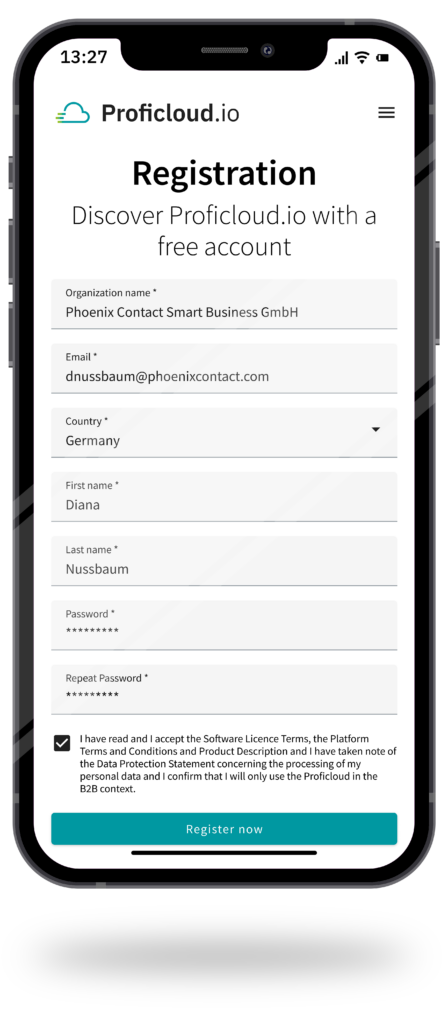
Visit Proficloud.io and create a free Proficloud.io account.
This account gives you instant access to Proficloud.io’s free Device Management Service, which already allows you to view the health status of registered devices and enrich these devices with static information (e.g. location, comment or tags) to manage your devices even more efficiently.
This Smart Service also allows you to remotely update the firmware of your Phoenix Contact hardware.

Register your smart device on Proficloud.io in advance
The second step is to register the device you want to connect to Proficloud.io in the Device Management Service. In the Smart Service, simply click on [Add Device] and enter the UUID (printed on the device’s casing) and a name for your device.
Further information is optional and ensures more effective device management in Proficloud.io.
The device is next listed as offline in the Device Management service. In the next step, you will learn how to set up the device on the device side to connect to Proficloud.io so that your device appears as online in Proficloud.io.
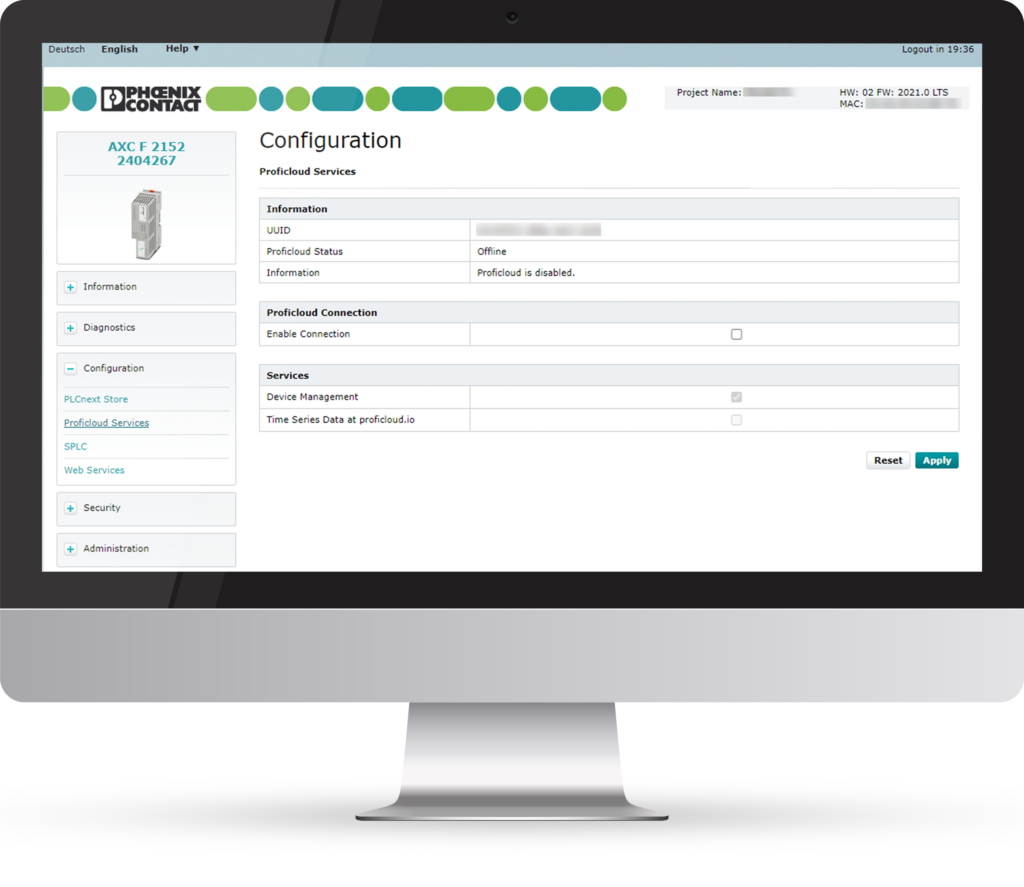
Required settings in the WBM of your device
You now need to enable the Proficloud.io component in the Web Based Management (WBM) of your hardware device. For different devices that have the Proficloud.io components directly on board, there are different (very simple) methods to make your device “cloud-enabled”.
Connect a PLCnext device to Proficloud.io
- Connect your device with an ethernet cable to your PC
- Use a web browser and enter the IP address of the device, followed by “/wbm” (e.g. 192.168.1.10/wbm)
- Navigate to the Proficloud section (on the left side: Configuration → Proficloud Services)
- Set the checkmark on Proficloud Connection: “Enable Connection” and on Services: “Device Management Service “and “Time Series Data at Proficloud.io“
Connect a Impulse Check device
To connect your ImpulseCheck to Proficloud.io it is enough to connect the hardware device to the internet
Connect a cloud enabled EMpro to Proficloud.io
- Connect your PC with your device through the X1 Port and the X2 or X3 with the internet
- Use a web browser and enter the IP address of the device’s X1 port (default: 192.168.1.2)
- Login with the admin credentials (default: adm1n)
- Navigate to the Cloud section (on the left side: Cloud)
- Set the checkmark on “Enable cloud service” and “Enable offline updates” and set the mode to “Dynamisch (DHCP)
- Save your settings with a click on “Übernehmen“
The EMpro will now connect with Proficloud.io if it has an active and working internet connection.
Connect any third party device to Proficloud.io
Please check out this guide on how to connect a Third Party Device: Get to know Node-RED and Proficloud.io
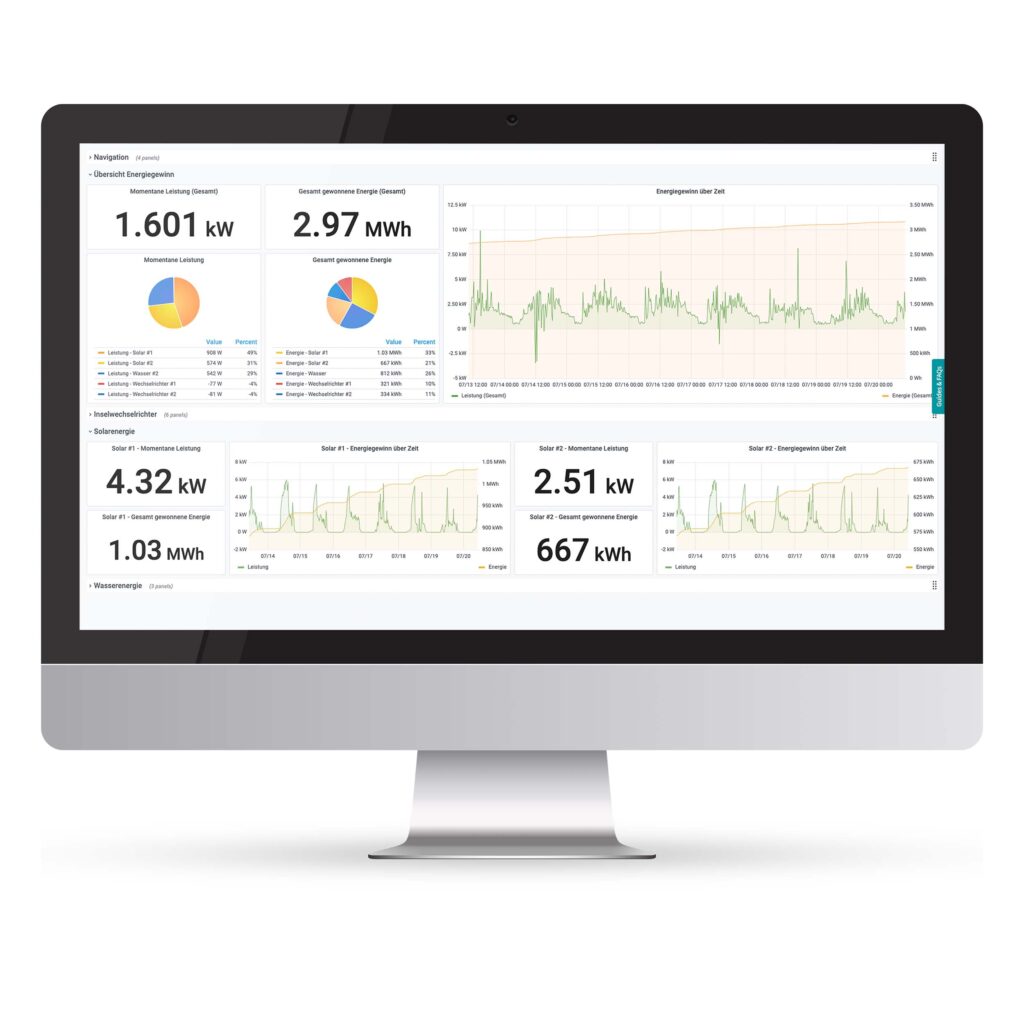
Make use of the free Smart Services of Proficloud.io to get to know the IIoT Platform
Some Smart Services offer free quotas a free trial period. The Time Series Data Service, for example, permanently offers 20 metrics free of charge.
The Times Series Data Service enables users to access, monitor, and track process data anytime and anywhere. It also includes a powerful alerting functionality, with which you can have an e-mail sent to you when certain limits are exceeded. Find our more about the Time Series Data Service here.
Another example for a great possibility to get started with Proficloud.io’s Smart Services is the Impulse Analytics Service, which offers a completly free year of use.
The Smart Service allows you to measure the state of health (SoH) of every single protective device via cloud connection and provides new digital services. Benefit from predictive maintenance thanks to real-time measurement of surge currents and transient overvoltages, you can continuously monitor the condition of the system and the surge protection. This makes the remaining service life expectancy (state-of-health, SoH) of the protective devices transparent so that maintenance services become more predictable. Find out more about the Impulse Analytics service here.
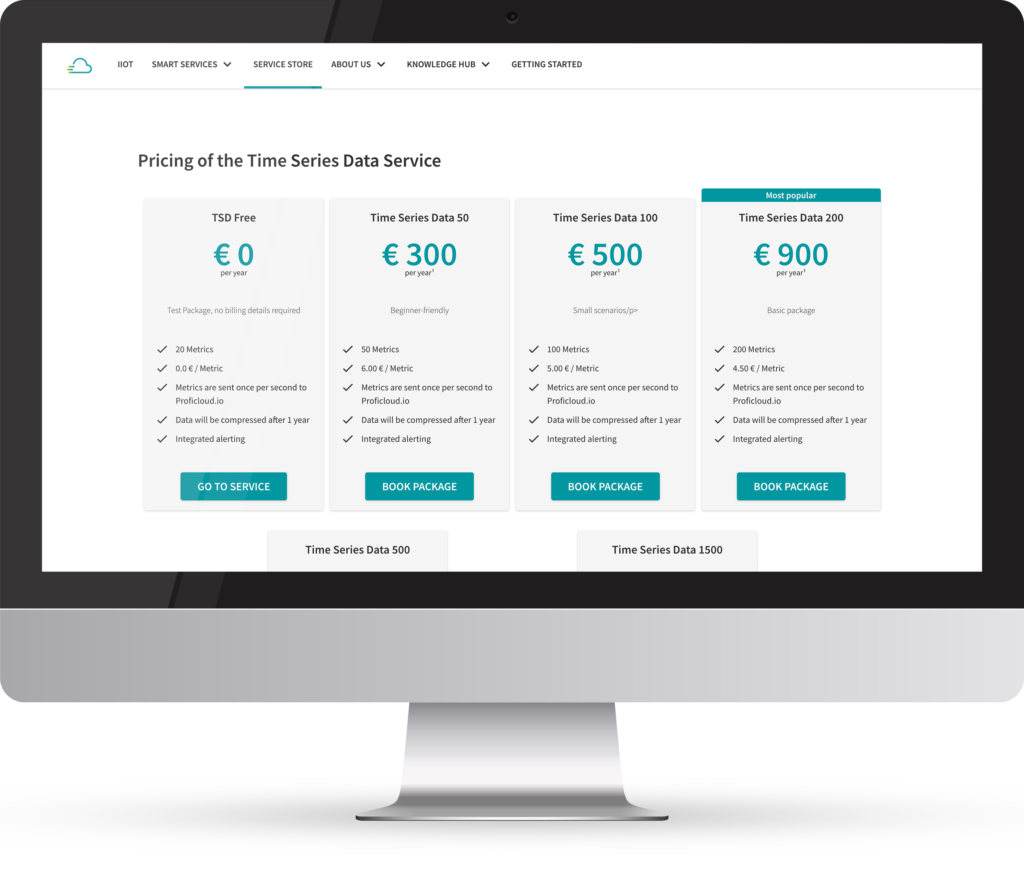
Make use of the Service Store and explore even more Smart Services
We have developed the Service Store for anyone looking for information on the cost structures of Smart Services. Here you will find a transparent list of all prices and functions of the individual Smart Services and can book them quickly and easily. The range of functions has been selected so that you can always choose the right rate for your Smart Service.
To book a Smart Service, all you need to do is provide a billing address and visit the Service Store. You look for the Smart Service and the suitable package and click on book – Afterwards you confirm your order and you have already reached your goal. You can access the Smart Service on Proficloud.io directly after booking. Of course, you will receive a booking confirmation, the invoice will be created promptly and sent to you in the usual way.