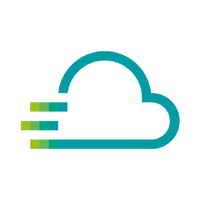You can access the Device Template in two different ways.
- Opening the Time Series Data Service and selecting the appropriate device
- Opening the device in the Device Management Service via the “Service” tab
Opening the Time Series Data Service and selecting the appropriate device
When you are logged in to Proficloud.io, you will see the Smart Services available to you on the left side.
Click on [Time Series Data Service] to go directly to the Time Series Data Service. You should now be on the entry page of the Time Series Data Service, from here you can click on [Show all Dashboards] to get to all available dashboards (of this account). Here you just have to click on [Device Template] to get to the template.
If you have already registered multiple devices on Proficloud.io, you have to select the corresponding UUID from the dropdown panel in the upper left corner. All available metrics of this device will be displayed on this page.
Opening the device in the Device Management Service via the “Service” tab
In the Device Management Service, when you open a device in the Device Overview, you can simply click on the [Service] tab and then click on [Go to Time Series Data Service]. This action will immediately link you to the device template in the Time Series Data Service – the correct device is also preselected.