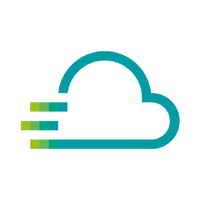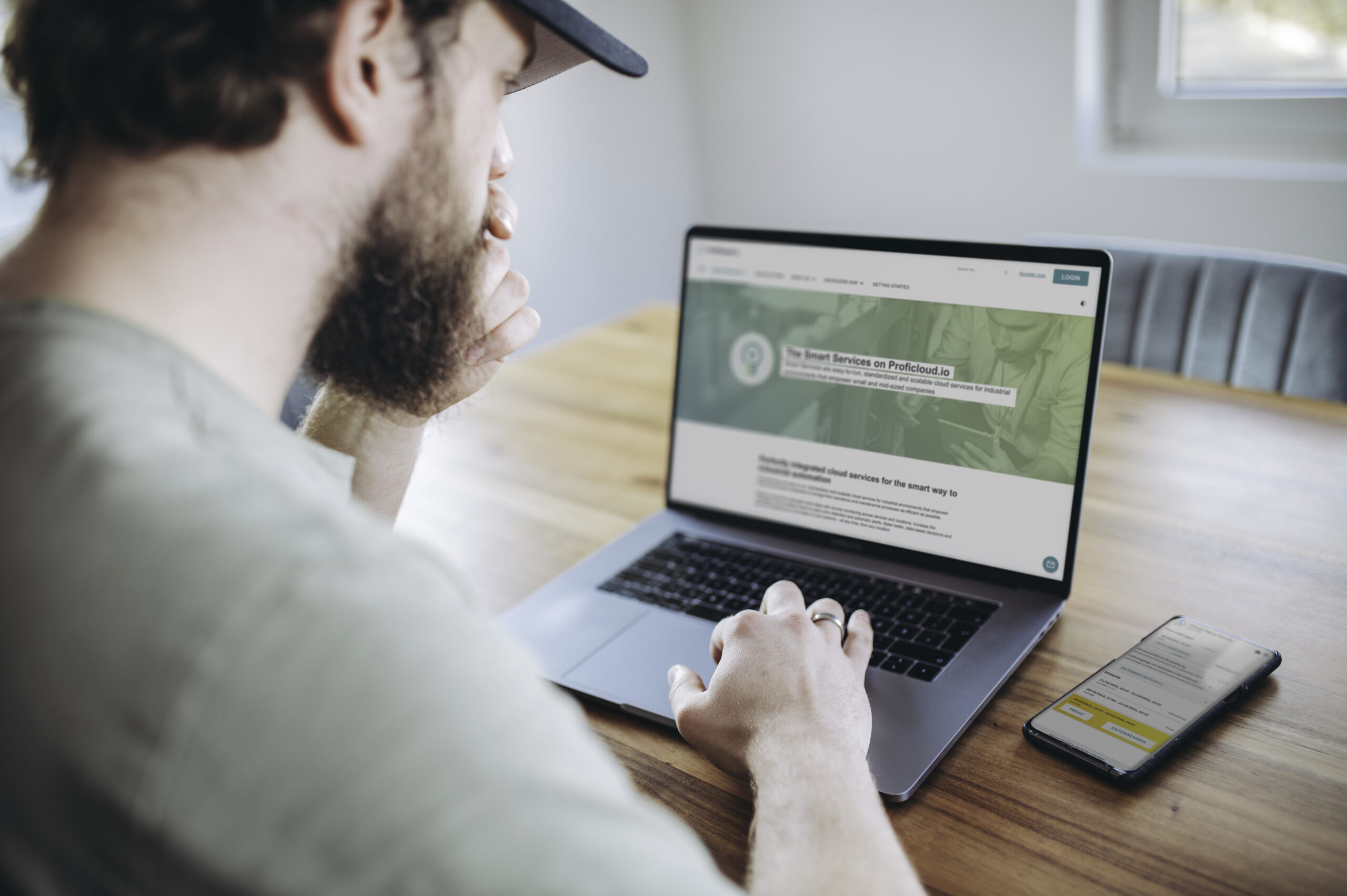
Service Store FAQs
Everything you every wanted to know about the Service Store and how to use it.
- How do I activate a subscription?
- How do I assign units (metrics/devices)?
- How do I book a Smart Service?
- How do I cancel my Subscription?
- How do I edit my billing information?
- How do I upgrade my Subscription?
- What happens to my subscription when I delete my Proficloud.io account?
- What is a device-based subscription?
- What is a metric-based subscription?
- What is a subscription?
- Which countries are available in the Service Store?