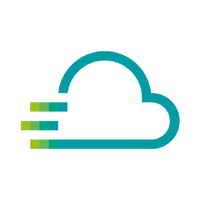This might solve your problems…
Step 1 – Checking Permissions: Update not allowed
If you are starting a firmware or application update and it is cancelled in step 1 (checking for permissions), this might be the reason:
The device is missing a certificate.
Please add the certificate to your device. Here you can read how to get the permissions to update the firmware or application update for your device: How can I get the permissions to update the firmware or application of a PLCnext device through Proficloud.io?
The settings in the device are missing.
It might be the case, that in the configuration of the device, the checkmark at the SOFTWARE UPDATE is missing. Please check the checkbox in this row.
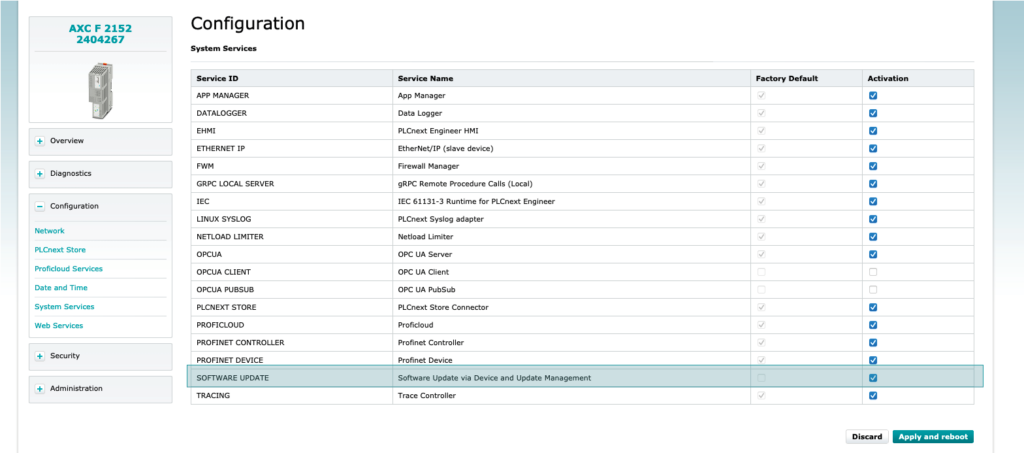
If a device was connected or tried to connect, a one-time device token was requested and stored on the device. After a factory reset the token can get lost. In this case you need to reset the token in the Device Management Service.
- Open the Device Management Service
- Click on the three-point menu of the device whose Device Token you want to reset
- Click on [Reset Device Token]
- Confirm the security question in the dialog and start the process to reset the Device token
With a click on [Reset Device Token] the device token is deleted and a new certification process is enabled.
After the activation of Proficloud.io Services in the WBM my PLCnext Controller stays offline. This can have several reasons.
The PLCnext Controller was not added to your Proficloud.io account
The device can only establish a connection to the Proficloud.io, if it was added to an account before.
The PLCnext Controller does not have Internet connection
To make sure that your controller is connected to the internet, please check the network configuration.
- Login to WBM of your PLCnext Controller
- Open Configuration -> Network
- Check that the IP address, Subnetmask, Default Gateway and DNS is setup correctly for your network
- To verify the internet connection, please open Configuration -> PLCnext Store and check whether the “PLCnext Store Status” says reachable
The PLCnext Controller does not have the correct time setup
The clock of the PLCnext Controller needs to be set to correct UTC time. This is required for certificate validation and correct TSD timestamping.
The PLCnext Controller has an expired or invalid token (only Firmware < 2021.6)
If the device was connected to some other account before or if the token was reset in the cloud, you need to remove the old token from your device.
- Establish a SSH connection to your PLCnext Controller (Putty is a useful tool for this)
- Enter the following command “nano /opt/plcnext/projects/Default/Services/ProfiCloudV3/ProfiCloudV3.config”
- Search for the variable “deviceToken”
- Delete the content of this variable
- Press ctrl + c, the storing dialog will pop up
- Enter y and press enter
- Now you can reset the token in the cloud by clicking on the “Reset Token” button
- After a restart of the PLCnext Controller the connection should be established