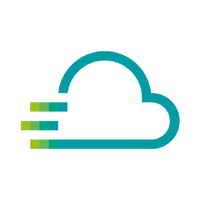If you want (or need) to send a message to your colleague every time a certain threshold is exceeded or not reached, then you can realize this action with the alerting feature of the Time Series Data Service. The prerequisite is that you have created a notification channel.
To set up an alert, you need to open the dashboard and the corresponding panel. In the area below the visualization you will find the tab “Alert”, with a click on [Alert] this tab will be opened. With another click on [Create Alert] you can start to define your rule.
As soon as you have clicked on this button, a broken heart appears in the visualization, which you can move by dragging and dropping. The line that appears there defines the limit value that triggers the rule you define when it is exceeded or not reached. You can also set up this value under the “Conditions”.
You can now name the rule in the “Alert” tab and set up how often and for how long the limit was violated (e.g. check every minute if the value was violated for at least 5 minutes).
Under the “Conditions” you can set whether a message is triggered in case of under- or overrun and whether you want to set up further conditions for the triggering.
After setting what must happen if no data arrives or the execution of the rule fails, comes the part where you can set up the addressee of your message (previously set up as Notification Channel) and the associated message.
You can now test the rule again to see if it would work (at the current incoming values) and can then automatically notify your colleague or co-worker if a certain threshold is exceeded or not reached.