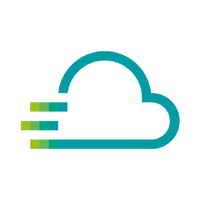User Management Service FAQs
Everything you every wanted to know about the User Management Service and how to use it.
- Can I create roles myself?
- Do I have to pay for the User Management Service?
- How can I assign a new role to a user?
- How can I create an organization?
- How can I invite a user to my organization?
- How can I remove a user from my organization?
- How do I activate the Resource Based Access Control?
- How do I change my active organization?
- How many active users can be a member of an organization on Proficloud.io?
- How many organizations can I create on Proficloud.io?
- I had a Proficloud.io account before, do I need to change something?
- I invited a colleague to my organization, but he can’t see any devices – why?
- What can users do with the Admin/Editor/Viewer role?
- What happens if I am removed from an organization/ leave an organization?
- What is a user role?
- What is an active organization?
- What is an organization?
- What is RBAC Ressource Based Access Control?
- When will the User Management Service be available?
- Why can’t my colleague see the device I added to Proficloud.io?
- Why does my colleague gets the “Access to one or more of the given devices not allowed for current user” in the Time Series Data Service?