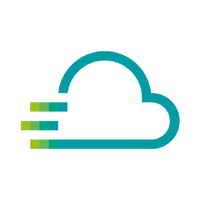Basically, the User Management Service regulates the access rights to Proficloud.io. In the Time Series Data Service, these basic rules can be supplemented with additional rights assignments at dashboard or dashboard group level.
Out of the box, every user has access to all dashboards based on their role in the User Management Service. In other words, a user who is in an organization as a viewer will only see the data in the dashboards to which they have access through the User Management Service. As a viewer, they can view the data, but cannot make any changes. However, they can change settings such as the time period shown.
In the Time Series Data Service, it is possible to give a user access to entire dashboard groups or to individual dashboards in the “General” folder.
If user A has view rights to dashboard group 1, he can view all the dashboards in it, but cannot change them. User A can also be granted edit rights to another dashboard group and can therefore also change the dashboards (but always within the scope of the User Management Service; they do not have access to any other devices in the Time Series Data Service that they do not also have access to in the Device Management Service).
How to grant access to a group
- Navigate to all available dashboards
Either via this link: https://tsd.proficloud.io/dashboards or via the four squares on the left-hand side by clicking on “Manage” - Click on the group whose access rights you want to change
- You can now click on the “Permissions” tab
- If you want to grant certain people access to this group, first remove the “Editor” and “Viewer” roles. As an admin, you still have access to this group, but no one else will be able to see this group for the time being.
- Click on “Add Permission”
- Where the default value is “Team”, select “User”
- In the adjacent field, you can see all available users by clicking on the field.
- You can now select the rights to the right of “Can”. These are explained in the drop-down menu.
The rights that you distribute at group level are inherited by the dashboards that are in this group.
How to grant access to dashboards
Special access rights can be assigned to dashboards that are in the “General” group. Dashboards in other groups are defined by the group access rights.
- Navigate to all available dashboards
Either via this link: https://tsd.proficloud.io/dashboards or via the four squares on the left-hand side by clicking on “Manage” - Open the desired dashboard whose access rights you want to set.
- Click on the cogwheel in the top right-hand corner
- Navigate to the “Permissions” entry
- If you want to grant certain people access to this dashboard, first remove the “Editor” and “Viewer” roles. As an admin, you will still have access to this dashboard, but no one else will be able to see these dashboards for the time being.
- Click on “Add Permission”
- Where the default value is “Team”, select “User”
- In the adjacent field you can see all available users by clicking on the field.
- You can now select the rights to the right of “Can”. These are explained in the drop-down menu.
- Now save the dashboard to make the new access rights effective.