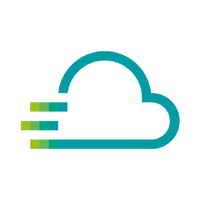You can add just about any image to your dashboard, including a logo. This allows you to make your dashboards look even more like your company.
Either watch the video below or follow the steps below.
- Open the dashboard where you want to add a logo (or image).
- Click on the symbol at the top right (graph with +) to add an empty panel.
- Click on “Add new Panel” in the new panel
- Change the general settings so that the background is transparent and delete the title from the “Panel Title” field
- Select the “Text” visualization on the right-hand side.
- Change the style to HTML instead of Markdown
- Now insert this snippet (pure HTML) into the text field:
<img style="height:REPLACEHEIGHT;" src="REPLACESOURCE">
and replace the source (online source of your logo) and the height of the logo - Now click on Apply in the top right corner and then save your dashboard
- You can now set the size of the panel and move it to the position where you want to place it.